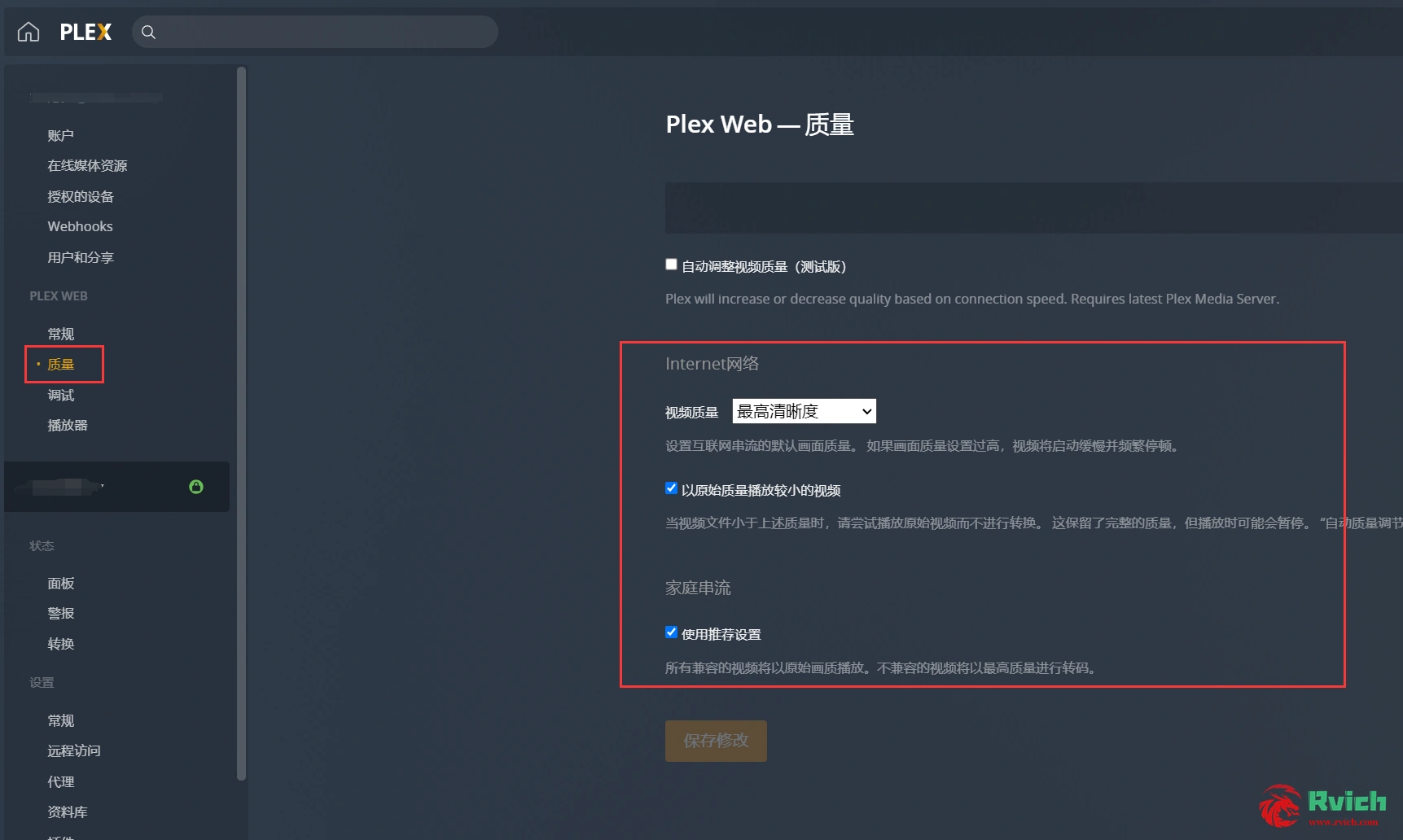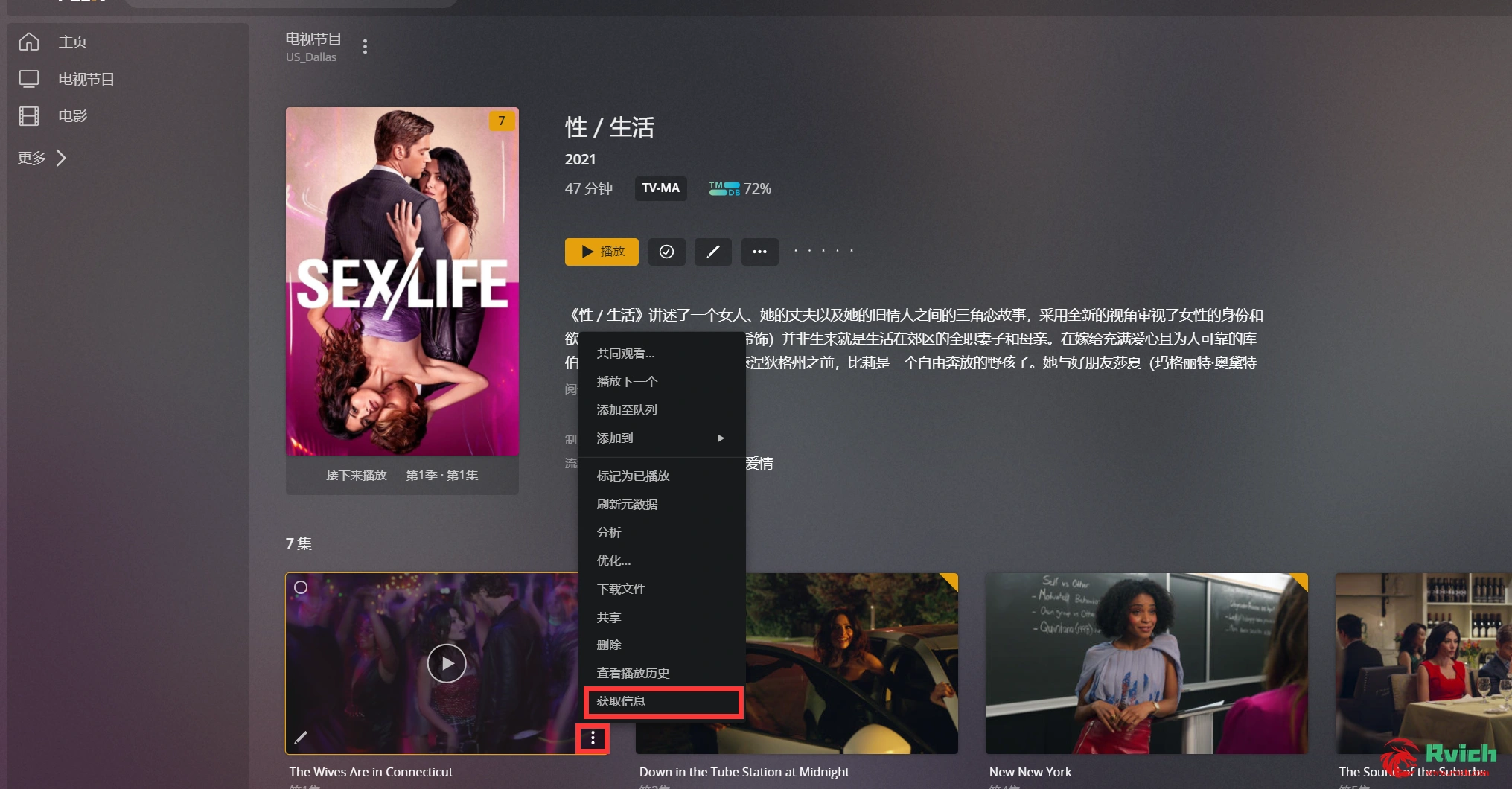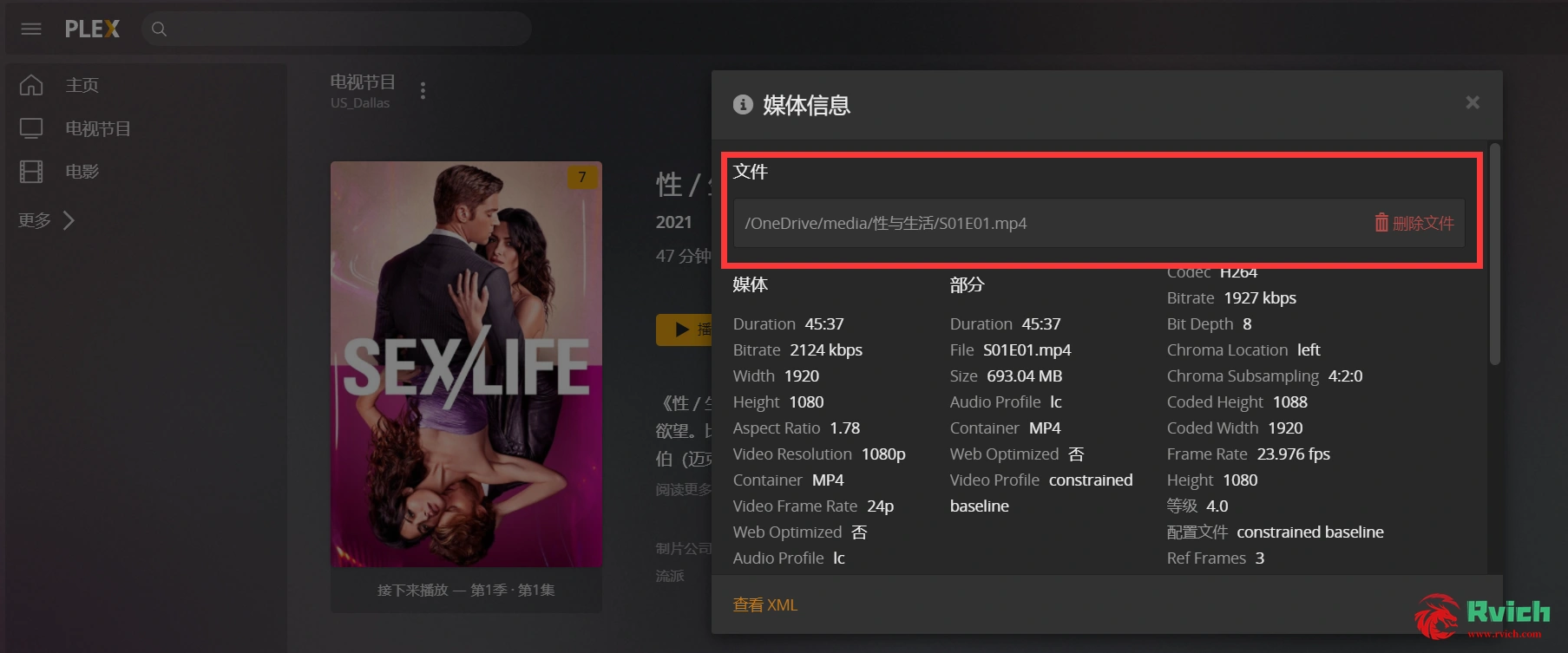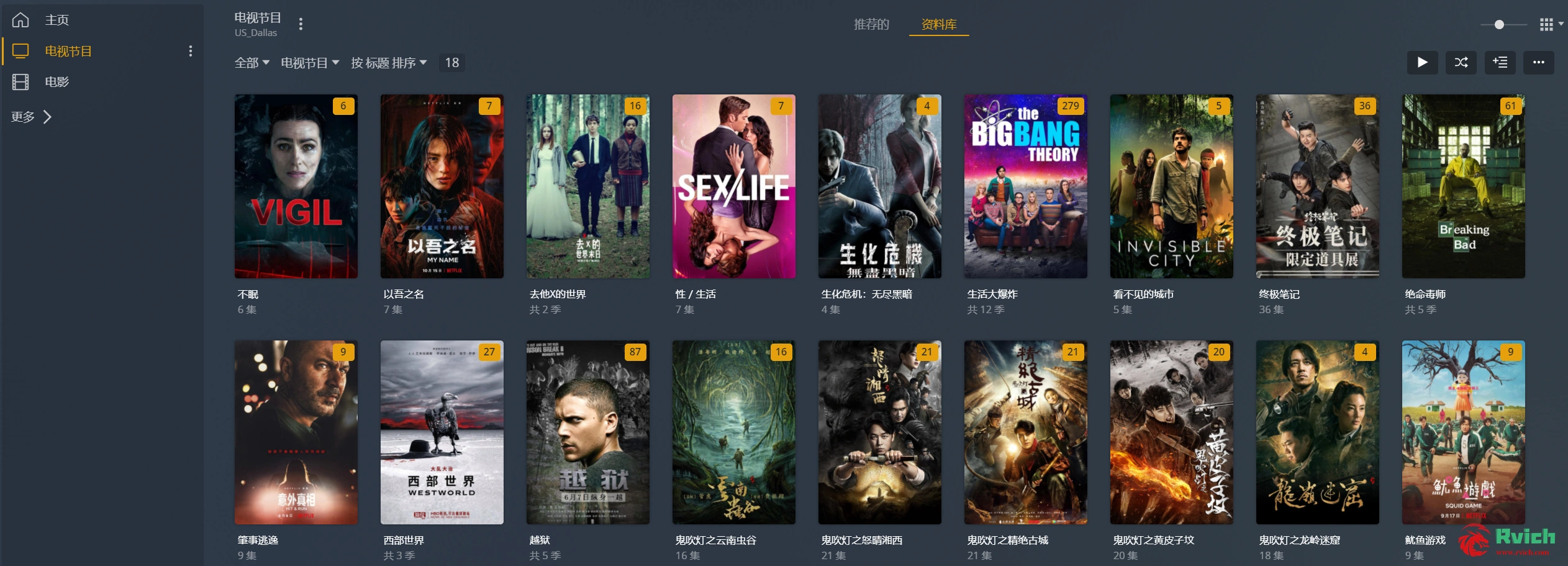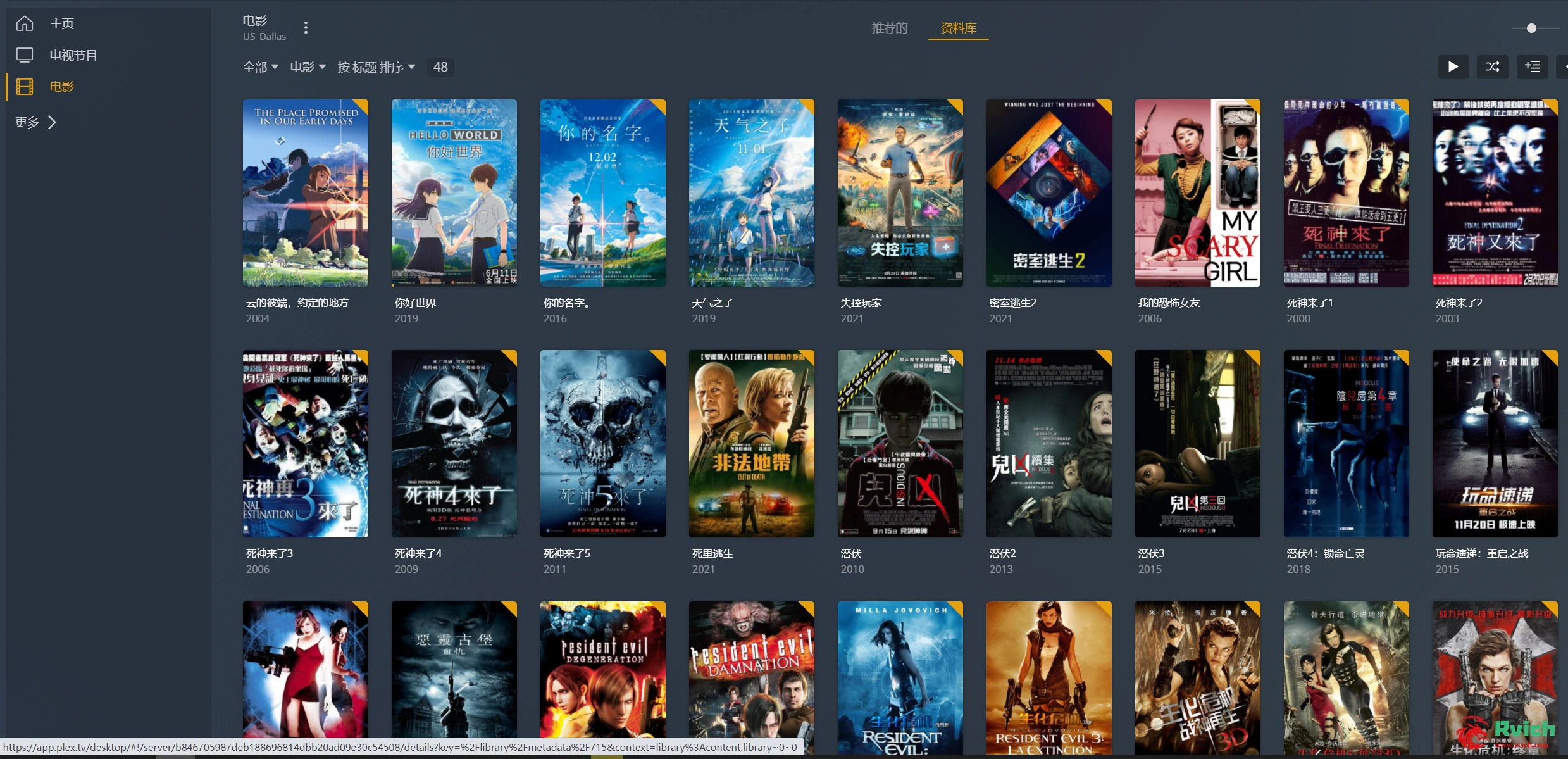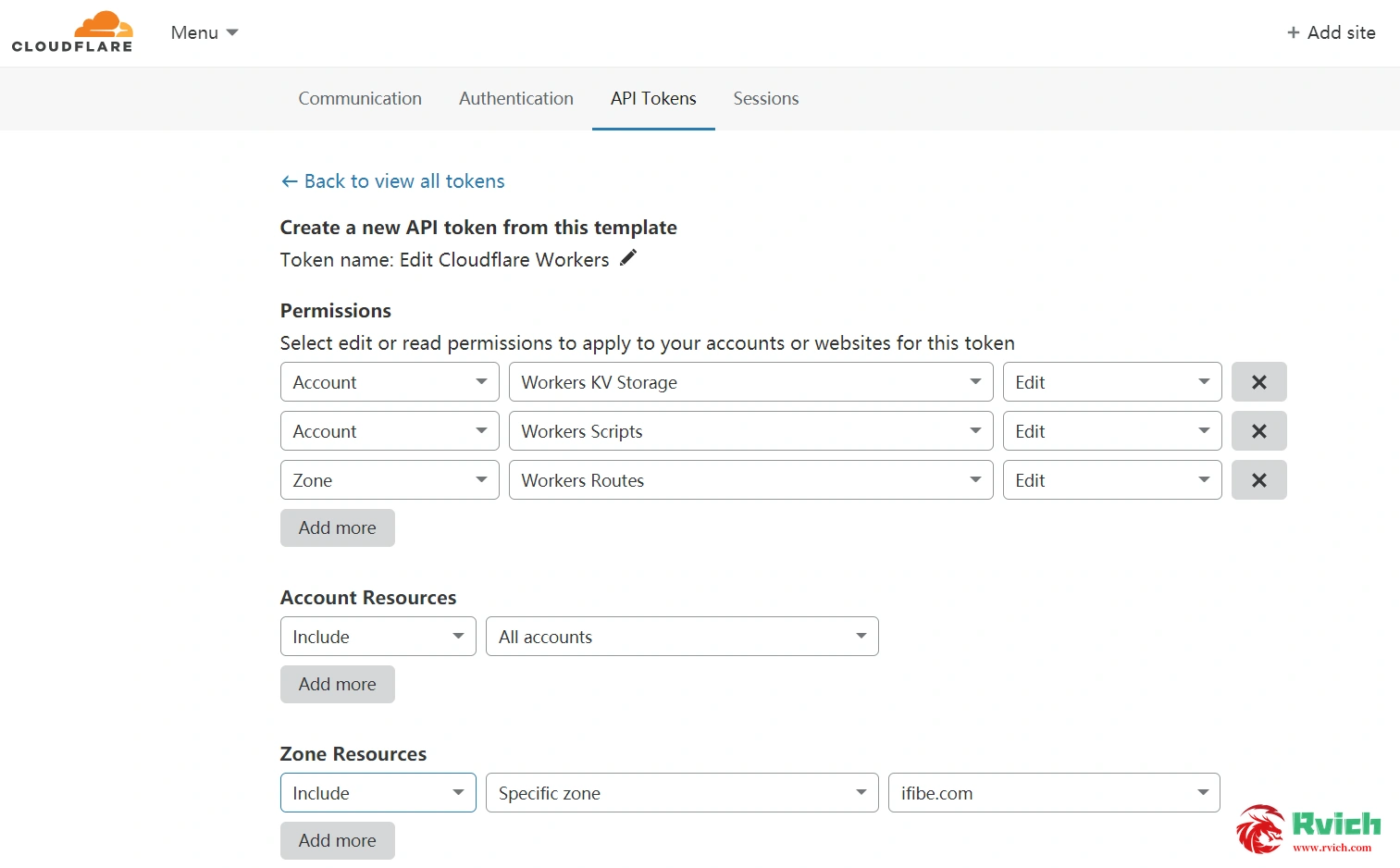Introduction: Because the home NAS may face power outages or unavailable problems in a business trip environment, I have studied the use of low-profile vps to build plex home streaming media, mounted on Rclone , and the current use effect is excellent.
Using Centos7 64-bit system and turning on BBRPlus, my configuration is as follows:
- Processor : Intel(R) Xeon(R) CPU E5-2650 0 @ 2.00GHz
- CPU cores : 2 @ 1999.999 MHz
- AES-NI : ? Enabled
- VM-x/AMD-V : ? Disabled
- RAM : 984.5 MiB
- Swap : 0.0 KiB
- Disk : 19.6 GiB
1. Download and install the plex:
1. Install PLEX with rpm command:
2. After the installation is complete, use xshell to do local port forwarding and log in to the web-side plex to continue the installation. Refer to the figure below. Notice! You must forward the login locally to complete the installation, otherwise the plex server will not be found!
3. After the setting is complete, use xshell to log in to vps again, open the browser and enter the address below, log in to the account and continue the installation
2. Install Rclone and mount OneDrive : https://rclone.org/install/
1. Official website installation command:
2. Install fuse (the local hard disk at the mount location must have fuse support, otherwise an error will be reported when you run the mount command):
3. After the installation is complete, you can use the following commands to manage in any directory (if you manually create a new mount, the relevant management methods are the same as before, refer to this article):
Paste the backed up rclone configuration and save it. The following is the format of my configuration file for reference only (make a backup of the access_token, and then remount it and save it directly by creating a new configuration file):
5. Rclone mount command: #Create a
new local folder, set the path yourself, that is, the following LocalFolder, replace it by yourself
#Mounting as a disk, the following DriveName, Folder, LocalFolder parameters are replaced according to the instructions
Here you can refer to my mount command (mount od configuration, mount od root directory, map local address to / OneDrive ):
3. Matters needing attention (the pits I have stepped on):
1) The chicken configuration is low and cannot be transcoded on the server. The requirement for vps to the local network is high. Set the original picture to play directly. For the plex setting, refer to the following figure:
2) When creating a new local mount folder, it must be created in the root directory. Creating a new folder in the root directory may cause the plex server to fail to read the mounted files
3) Analysis of some mounting parameters
--vfs-cache-mode full #Turn on vfs cache, this cache occupies local storage space
--vfs-cache-max-age 1m #Cache time, it is recommended to set a little bit smaller, otherwise the video may cause my 20g to be full
--vfs-read-chunk-size-limit 100M #Cache block size, every time the block reaches 100M, the OD API will be called again. Set a larger size to reduce calls. Set as
needed --vfs-cache-max-size 10G # The maximum cache size, I set 10G, it will not fill up my 20g small disk
4) If the local disk is filled with the cache, the video cannot be played on the plex, you can manually delete the cache file in the following path:
5) Some videos played on the web page can only be transcoded and played. Pay attention to the video source format stored in OneDrive, or use the client to play directly. In the actual measurement, I installed the plex on the TV box to install the client to stream 4k video in mp4 format. A stable ratio.
6) It is recommended to use the default plex tv for the scraper. If the scraping is wrong, use the "correction matching" function to scrape it manually.
7) What should I do if the episodes in the two folders are recognized as one? Manually separate and manually select the episode information. The two files in the red circle in the figure below are wrong. Be careful not to delete the files! If you delete the file, your source file is gone! Just select Separation in the episode options! !
8) How to remount after exiting? After exiting rclone, the permission of the mount directory is still there, and it cannot be deleted and used. First use Ctrl+c to exit the mount, and then use the following command to cancel the mount directory. (The path of the following command is what I am using, modify it as needed)
Finally, I wish you all success in setting up your own media center, the effect is as follows