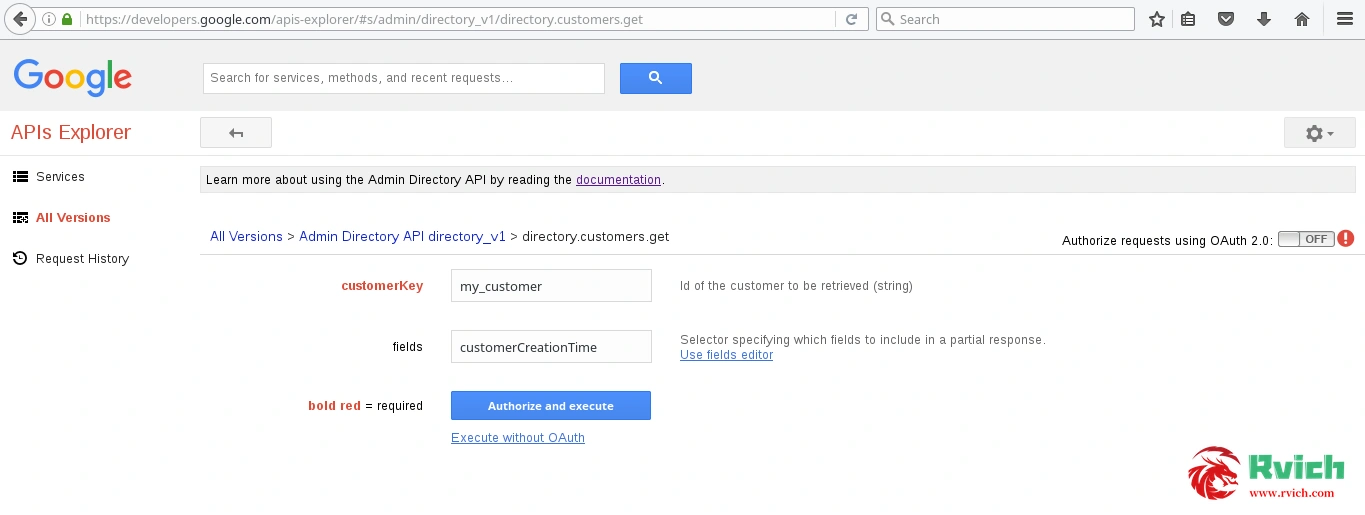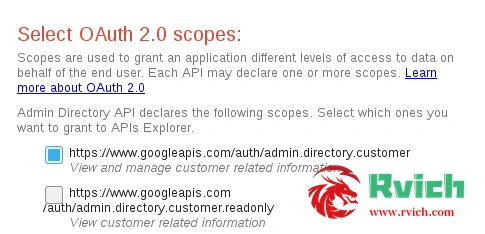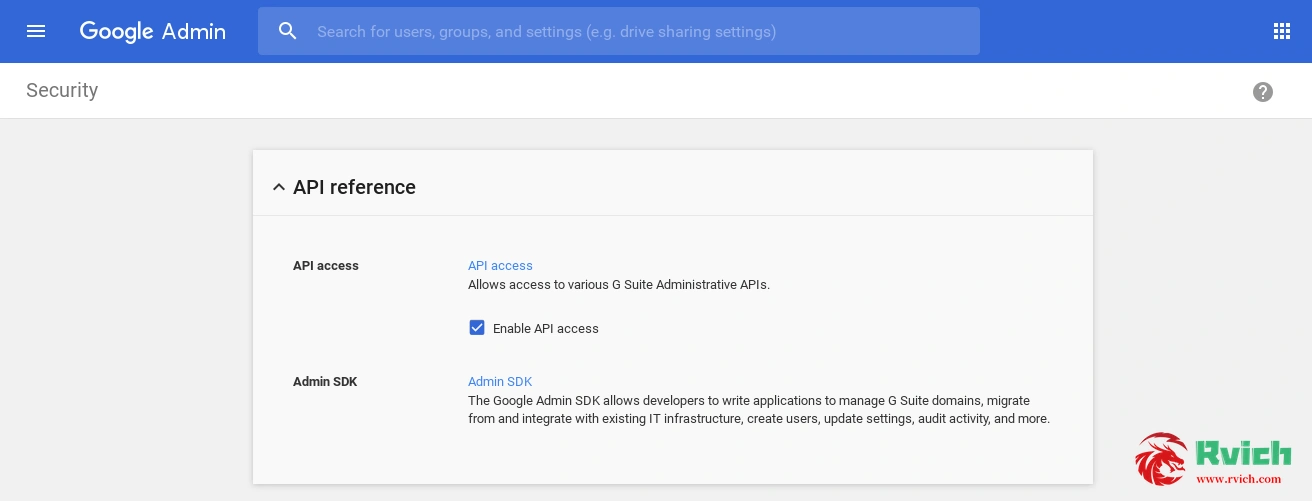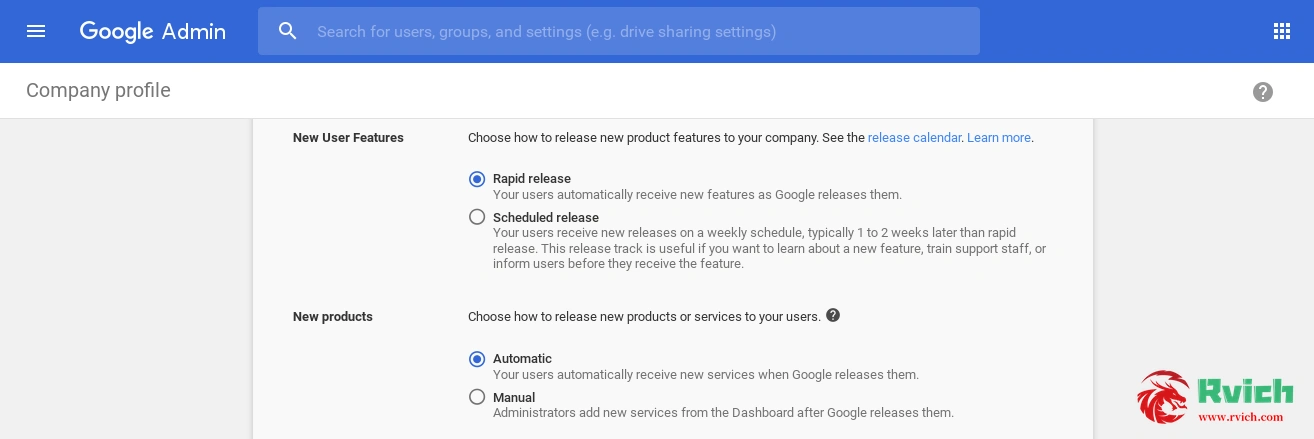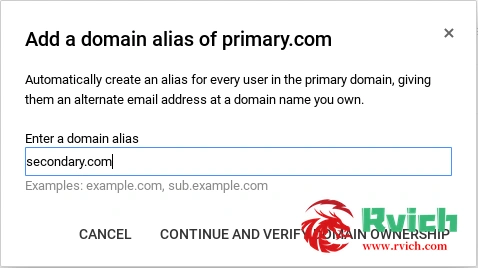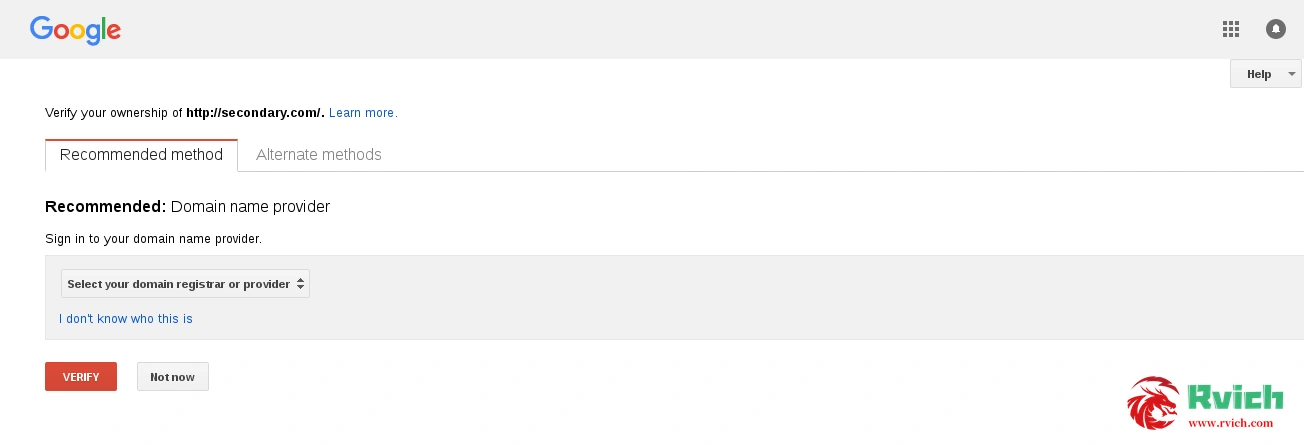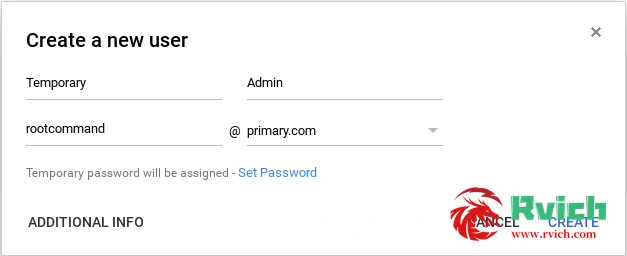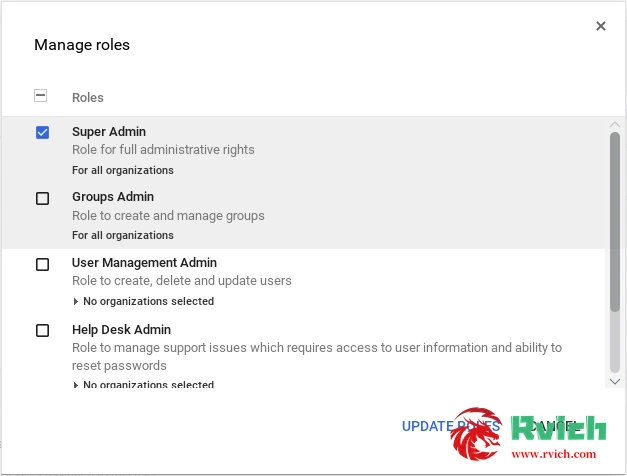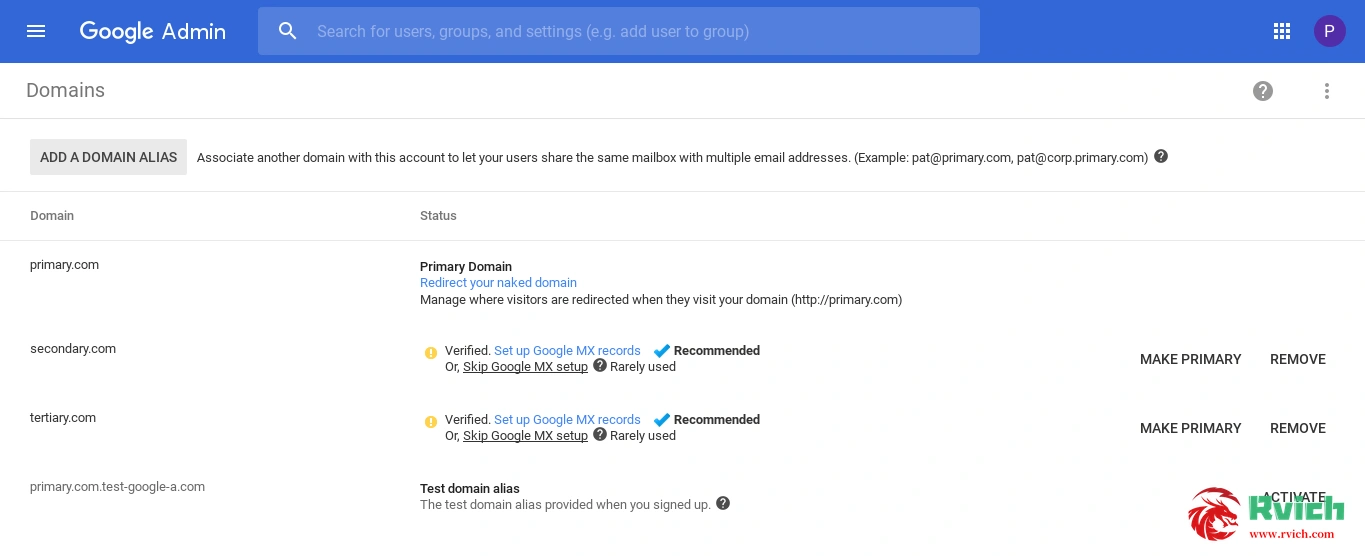The Oracle Cloud keep-alive script starts at 0:00 every day and makes the CPU automatically exercise for 600 seconds every 3 hours, 8 times a day for a total of 80 minutes (load 10% to 20%), and the CPU utilization is greater than 10% for 5% of the time (at least 72 minutes a day) ), the amount of exercise can be adjusted according to your own situation. Meet the amount of exercise to avoid oracle free vps from being deleted.
One-click workout:
Check the execution log:
One-click uninstall:
![Picture [1]-Oracle Cloud Oracle free vps one-click automatic exercise (keep-alive script)-Rich Miscellaneous](https://cdn.bifiv.com/wp-content/uploads/2023/02/image-2.png?imageMogr2/format/webp/interlace/1/quality/100|watermark/1/image/aHR0cDovL3dhdGVybWFyay1jZC0xMjUyMTA2MjExLnBpY2NkLm15cWNsb3VkLmNvbS9ydmljaC0xMjUyNDQ0NTMzLzE1ODk5MDM0NjIucG5n/gravity/southeast/dx/10/dy/10)
Pagoda exercise:
If you use pagoda timing tasks, you don’t need to read the previous ones. The steps are as follows:
1. Execute the following command in the shell to download lookbusy to the root path
Configure the pagoda timing task as shown in the figure below, and the script content is
![Picture [2]-Oracle Cloud Oracle free vps one-click automatic exercise (keep-alive script)-Rich Miscellaneous](https://cdn.bifiv.com/wp-content/uploads/2023/02/image-1.png?imageMogr2/format/webp/interlace/1/quality/100|watermark/1/image/aHR0cDovL3dhdGVybWFyay1jZC0xMjUyMTA2MjExLnBpY2NkLm15cWNsb3VkLmNvbS9ydmljaC0xMjUyNDQ0NTMzLzE1ODk5MDM0NjIucG5n/gravity/southeast/dx/10/dy/10)
3. In the lower right corner of the scheduled task, you can test the execution and view the execution log, which is very intuitive and easy to use